WebLVC Server Capabilities
Web Connectivity & Web Apps WebLVC Server and simple applications to observe, control, and participate in complex simulations.
Learn all about WebLVC by clicking through the tabs below or download the WebLVC Server Capabilities document.
WebLVC Server Apps
MAK WebLVC Server includes three kinds of apps to help you be successful using and building innovative interfaces to your complex simulation systems.
- The Training System Demonstrator.
- Web application development examples.
- Fully functioning, standalone applications.
Training System Demonstrator
The Training System Demonstrator is a set of higher-level out-of-the-box applications that provide a broad capability that can be configured for use in your scenarios. The Commander lets you task entities on a 2D symbolic map display; the Instructor lets you inject faults into the running simulation scenario; the Viewer presents streams of 3D scene imagery on your browser; the Controller lets you fly the eyepoint around; and the Presenter lets you set up saved views to replay presentations. We’re hosting these applications online so you can experience them right now.
- Commander – The Commander app displays simulation entities as 2D icons on a map. Users can touch the entities to inspect the state of the entities or to give them new simulation tasks. This clean and simple interface provides a powerful capability in the hands of anyone with a web browser on a desktop or mobile tablet.
- Instructor – The Instructor app is a simple interface that allows the instructor to inject faults into the scenario and to change the environmental conditions and time of day in the simulation. In the online Training System Demonstrator, you can play, pause, and rewind the VR-Forces simulation that is hosted in our Cambridge, MA office. You can put a ship in a state of distress and watch the reaction of the nearby entities. Attack a destroyer and watch it fight back, or shoot down an opposing force aircraft.
- Viewer – The VR-Vantage Viewer lets you see in 3D what’s going on inside the simulation scenario. The scenes you see in the online Training System Demonstrator are being rendered by VR-Vantage hosted in our Cambridge, MA office and served to the VR-Vantage Viewer on your browser. Multiple people all over the world can be observing this simulation at the same time. Try it with two devices. It works on phones, too.
- Controller – The VR-Vantage Controller lets you move around the eyepoint used by the VR-Vantage Viewer. This is another example of making purpose-built applications to simplify a single function.
- Presenter – With the Presenter app, save views of events that happen during a scenario and use them to make a time synchronized presentation of the activity. (We’re using the Presenter in the online Training System Demonstrator to keep the view interesting when no one is using the controls.)
Web Application Development Examples
MAK WebLVC Server comes with lower-level applications to help you master the fundamentals of web app development. We've built an infrastructure to save you significant time and effort in:
- Extracting information from your simulation systems and visualizing it in a browser.
- Creating simulation activity in the form of entities and interactions that you can add to a simulation federation.
- Remotely controlling simulation assets from a browser.
These applications focus on each of the core technical capabilities and provide a foundation for making your own custom web apps.
- Read entity information from the simulation network – The Diagnostic Message Inspector listens to the WebLVC messages coming from the WebLVC Server and displays their content as text on the browser. Use this app as a starting point in your WebLVC education.
- Plot simulation entities on a map – The Simple Listener listens to the WebLVC connection and displays each entity as a symbol on an OpenLayers map. Web applications can get map data from public sites on the internet or from VR-TheWorld Server either publicly or hosted on your internal network.
- Control the simulation execution – Instructor presents a simple control to Play/Pause/Rewind the scenario running in VR-Forces. Learn how to use WebLVC to send simulation control messages to VR-Forces or your own simulation assets.
- Add an interaction to the simulation network – Detonate Now shows you how to add a detonation interaction to a simulation network using WebLVC. It presents a simple GUI to let you select the type of ordinance and then just click on the map to produce a detonation at that location immediately. All distributed simulated entities will respond to these detonations, compute their damage, and change their state accordingly. If all the entities are destroyed, use the VR-Forces Control to rewind the simulation and have a fresh set of targets.
- Add an entity to the simulation network – Simple Publisher shows you how to use WebLVC to publish an entity that is simulated in the browser. Our simulation is very simple; the jet just flies in a circle. In our app, you can only re-position the entity, but it's a lesson in using WebLVC to publish an entity.
- Control entities simulated by another simulator – Close Air Support (CAS) allows you to call for close air support using a standard 9-line interface. Click fields in the 9-line form to fill in values; interact with the map to select an aircraft to execute the strike and to select locations for initial point, target point, etc. The simulation is performed by VR-Forces. When you call for CAS, you are tasking a VR-Forces entity to fly to the target through the initial point, drop a bomb, and continue towards the egress heading.
Fully Functioning Standalone Applications
- We also provide some more fully functioning applications. These use the lessons learned to bring together listening to the WebLVC messages, displaying the entities on maps, controlling simulation entities, and using streaming video to provide training interfaces for particular tasks. We will be adding apps to this section as use cases are developed. We’d love to add your use case if you are ready to get started. If you need a little help, we are running a promotion to help you get started. We all benefit by advancing the state of our simulation industry. Let us help you.
- UAS Role Player Station – this app is designed to be used in a full-screen browser on a PC as a training station. With it, you can select which UAV to control, select waypoints to fly to from the mission list or from the map. You can control the sensors pointing angle by left-clicking and dragging in the sensor view. And you can change the sensor mode between Day TV, night vision, white-hot and black-hot IR.
- Close Air Support (CAS) – this app allows you to call for close air support using a standard 9-line interface. Click fields in the 9-line form to fill in values; interact with the map to select an aircraft to execute the strike and to select locations for initial point, target point, etc. The simulation is performed by VR-Forces. When you call for CAS, you are tasking a VR-Forces entity to fly to the target through the initial point, drop a bomb, and continue towards the egress heading.